Resizable edges allows moving windows in Lion
In the old days of Mac OS 8 and 9, windows had a tick border and you could click and drag anywhere in that border to move the window around. This disappeared in Mac OS X when windows became borderless. Mac OS X Lion still has borderless windows, but if you know where to click you can move many windows around from the edges.
What changed in Lion is that resizable windows can now be resized from every edge. But windows still are borderless. So how does it work?
Each resizable window has an area around it that you can drag to resize the window. One part of this area is inside the window content, the rest is outside. You can observe this area by looking at how the mouse pointer changes to a resize pointer when you move it around the edge.
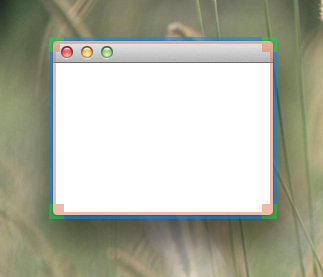
If you just click in the area inside the window near the edge (the orange overlay in the picture above) but do not drag, the click will do whatever normally happens when you click in that area of the window. If you click and drag, then the window will resize. Except that you must drag in the right direction: if you click on the left border and drag down you’ll exit the window resize mode and what happens is whatever normally happens when you click and drag in that area of the window (in TextEdit it would select some text for instance).
If you just click in the area just outside the edge (the green and blue overlay in the picture above), nothing happens. If you click and drag, the window will resize. But if you are dragging a border, and are dragging up or down on a vertical border or right or left on a horizontal border, your drag will move the window instead. Once the window has started to move, you can move it in any direction.
So the blue area in the picture above is where you can click to drag the window, but you have to start the drag parallel to that border. Note that this only works for resizable windows: windows which are not resizable don’t have those special invisible areas on the edges.