macOS Catalina: Authorize Screen Recording
macOS Catalina brings tighter security in various ways. One change is about preventing apps from seeing what’s on your screen. Apps that want to do that now require a special authorization from the user. This includes two of my apps: Sim Daltonism and Red Stripe.
The first time you open the app, macOS will tell you it wants to record the screen and will offer to open System Preferences. Until authorized in System Preferences, all the app can see is your desktop picture.
You can open System Preferences from the alert shown by macOS when you first open the app, which will bring you exactly at the right place. Otherwise, you can go there by choosing System Preferences from the Apple menu: from there, open the Security & Privacy pane, choose the Privacy tab, and select the the Screen Recording category.
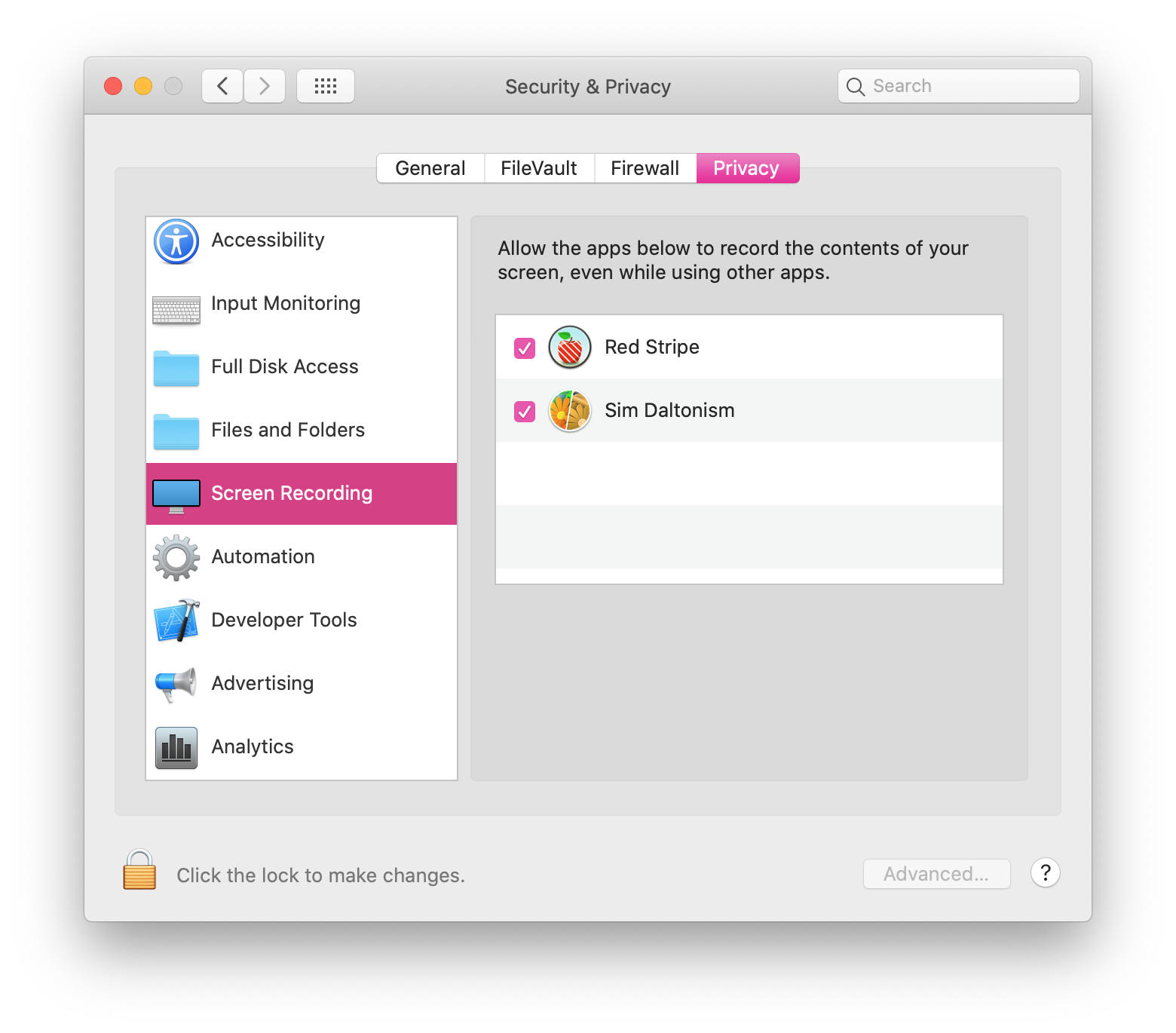
You will see a list of apps that requested the ability to record the screen. Check the ones you want to authorize. You might be prompted to quit the app so the setting takes effect; this is unnecessary in the case of Sim Daltonism and Red Stripe but might be needed for other apps.