More Hot Keys in Black Light Pro
Some people find their display too bright, and some displays are actually too bright. You can dim the backlight of your display, but what if the lowest setting is still too bright? Then you can use Black Light or Black Light Pro to dim the display more… problem solved? Not entirely it seems.
I occasionally get requests for ways to dim the display using global keyboard shortcuts, often known as “hot keys”. In Black Light Pro you can have many effects configured with various dim levels, and you can assign a hot key to each. But wouldn’t it be better to have two keys for increasing or decreasing the brightness? The new version of Black Light Pro is making this possible, and more.
With version 1.2 of Black Light Pro you can now set hot keys to increase and decrease brightness, change the tinting vividness and hue, toggle the invert effect, etc. Those changes will be saved to the current active effect.
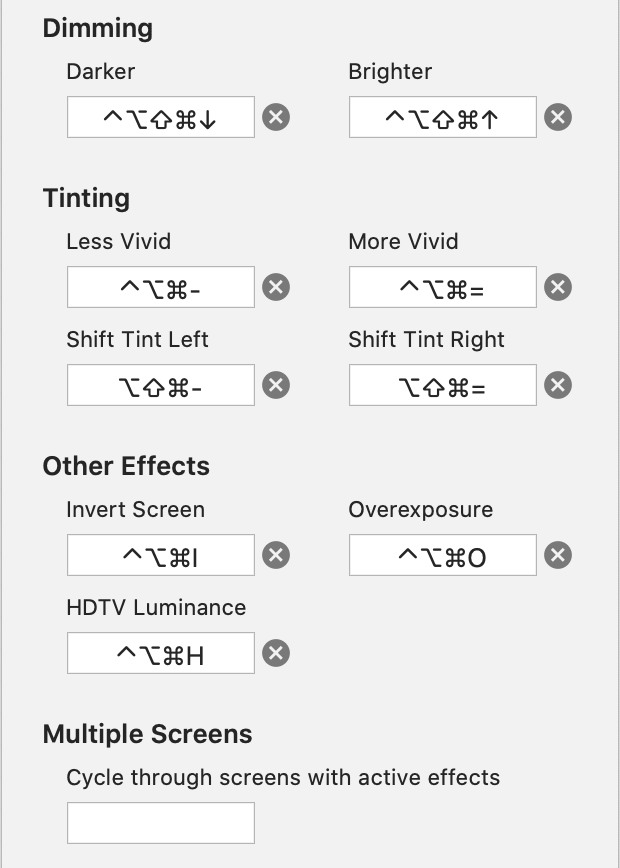
If you have more than one monitor, you can apply the same effect on all of them or apply a different effect to each. In the former case hot keys will control the effect for all the screens at the same time. In the later case hot keys will let you to control each screen independently, with one hot key to cycle between them.
Black Light Pro comes with a 30-day trial so you can experience it yourself.