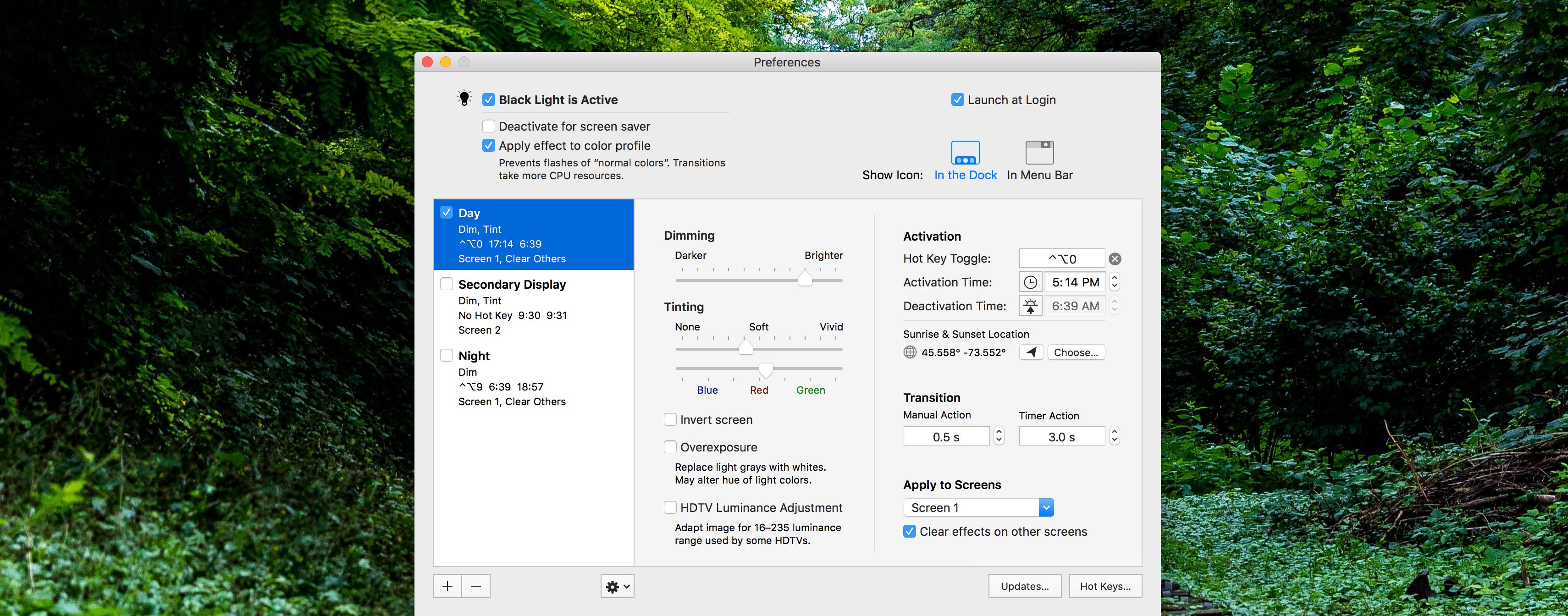Black Light Pro
Color effects on a schedule.
Discontinued
Black Light Pro is no longer. Its functionalities have been merged into Black Light 3.
Have a Black Light Pro license? You are also eligible to an upgrade price when buying Black Light 3.
Download
Or if you purchased from the App Store app, use it to reinstall Black Light Pro from your purchase history.
Requirements
macOS 10.11 El Captain or later.
The invert filter does not work in macOS Sierra 10.12.4 through 10.12.6 due to a bug in macOS. Upgrade to High Sierra to get a functioning invert filter.
Applying effects using a color profile is not available on the Mac App Store version of the app due to sandboxing restrictions.