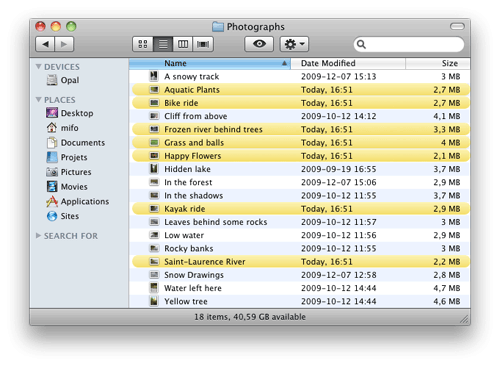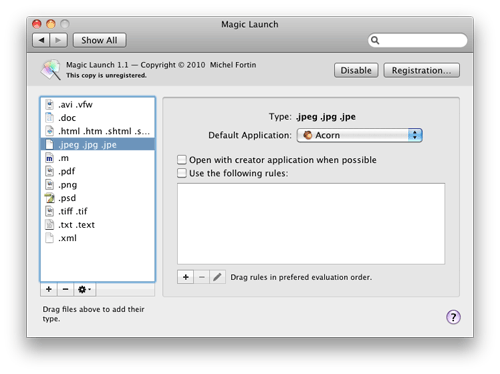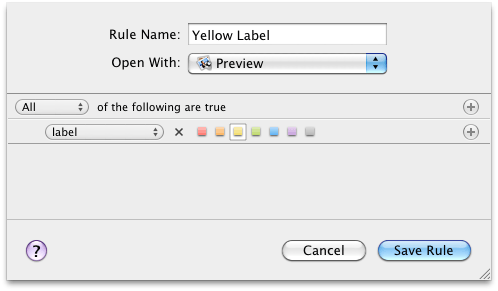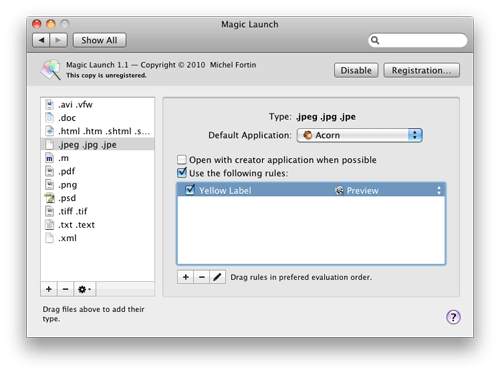I’m releasing today version 1.1 of Magic Launch with the added capability of choosing the application to open a file with based on that file’s color label. If you’re using file labels as a classification system, you’ll now be able to open files of the same type with different applications depending on that categorization, without having to specify the application manually (with the “Open with” menu item). Let’s see how useful this is.
Let’s say I’m keeping in a folder some images that must be edited prior publishing. When an image is ready, I put a yellow label on it so I know at a glance which images are ready and which are not.
Typically, when an image is not ready I want to open it in the image editor; once it has been tagged ready (yellow), I avoid opening it in the editor and open them in Preview instead to prevent any accidental change. That’s where Magic Launch helps: it allows me to set a different default application to open images tagged in yellow.
How to set it up
First you need to install Magic Launch 1.1: download the file from here, double-click on it in your download folder — it’ll open in System Preferences — and from there click the “Install” button.
Once the preference panel is open, you need to add the file type to the list box on the left. You can do so by clicking “+” on the bottom left and typing a file extension, but the easiest way is to drag a file of this type in the list box.
On the right you’ll see some settings for this file type. This includes the default, whether or not to use creator codes, and a mysterious little box for “rules”. We’re going to add a rule for our label color: click the “+” below that list box. This brings the rule editor.
Within the editor, we can give a name to this rule, choose an application to use and select the criteria used to decide whether or not a file should open using this application.
The picture above depicts what I want for the use case depicted above: I’m telling Magic Launch to open files with a yellow label using Preview.
Click on Save Rule and you’re done.
The rule is saved inside the settings for one file type. If you want it to apply to other image types, you’ll have to repeat the steps above for each file type. (Tip: you can drag a rule to the desktop, add a new file type, and then drag back the rule to this file type settings to copy it there.)
If your workflow is similar but using folders instead of labels, then you can define a rule for a specific folder instead. Or perhaps you’ll want to combine both so that yellow labels trigger a different application only in one specific folder. There’s a lot of flexibility in rules for when you need it.