Gamma Control 6 + Gamma Board
There isn’t a lot to change about a small app that has been working well for more than 15 years. Common wisdom would say that you shouldn’t change what works.
This new version comes with a couple of small improvements. For instance, you can click the calibration pattern to make it appear bigger in a separate window. Touch Bar support has been added for the proud owners of the newest MacBook Pros. Up and Down arrow keys will now increase and decrease the value in the selected field.
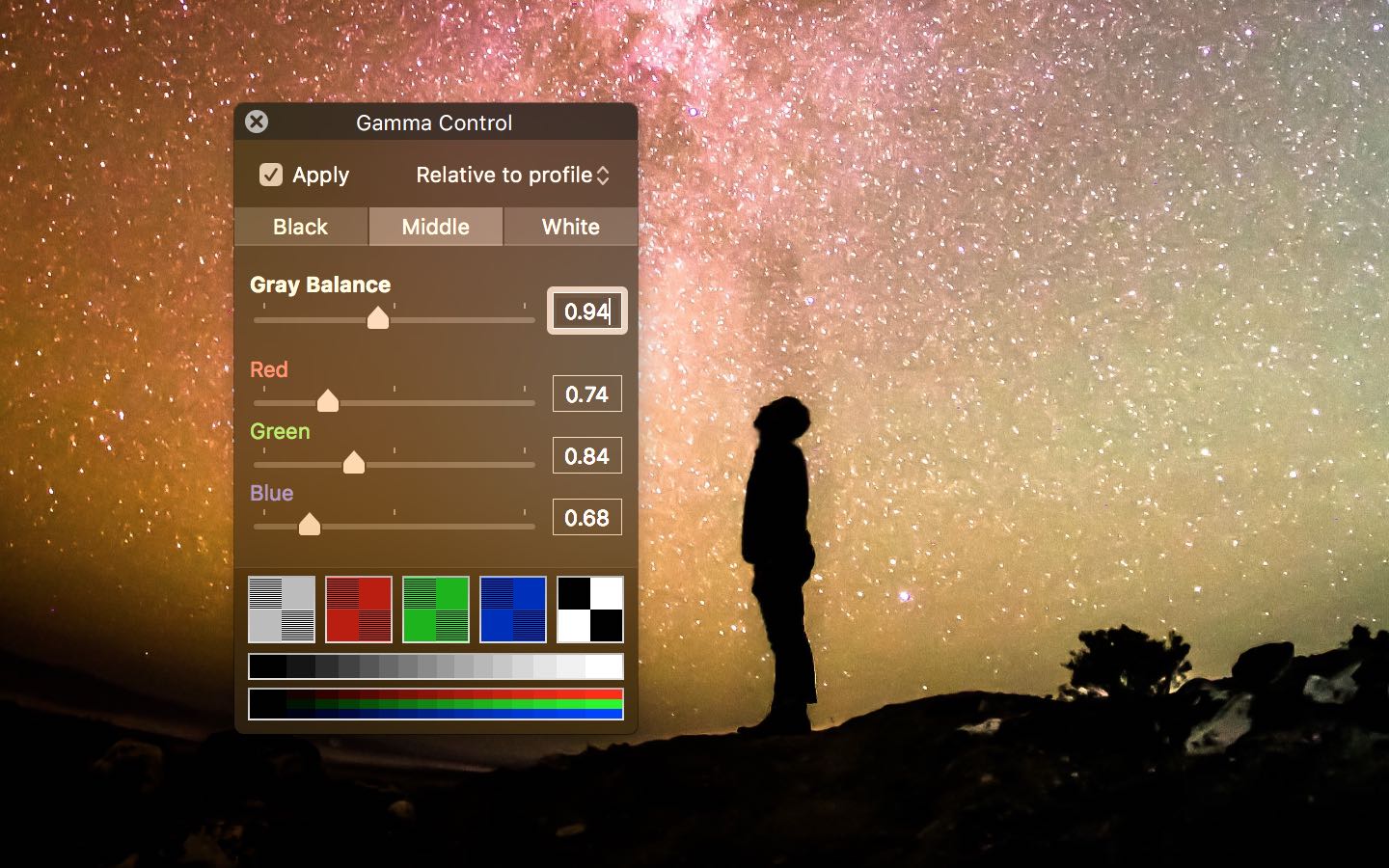
And you could call it a visual overhaul the fact that there is now a dark mode and it is enabled by default.
But for some of you, the most important feature of Gamma Control 6 will not be one of these small incremental improvements. If Gamma Control remains the reliable Mac app that changes little over the years, its new companion iOS app Gamma Board could change deeply how you interact with it.
Bluetooth keyboards are sometimes a convenient way to configure Gamma Control. It’s convenient that you can take a few steps back and hit tab and the arrow keys to adjust the colors while looking from afar. And calibrating from a distance is quite handy if you are about to include the screen in a shot and wants to look at the resulting colors through your camera.
But a Bluetooth keyboard isn’t that great of a remote either. It only operates when Gamma Control is the frontmost app. If you have multiple monitors it’ll only work for the current one. And most of its keys serve no purpose other than take space making the device less portable when operating Gamma Control. To improve all this, Gamma Board was created.
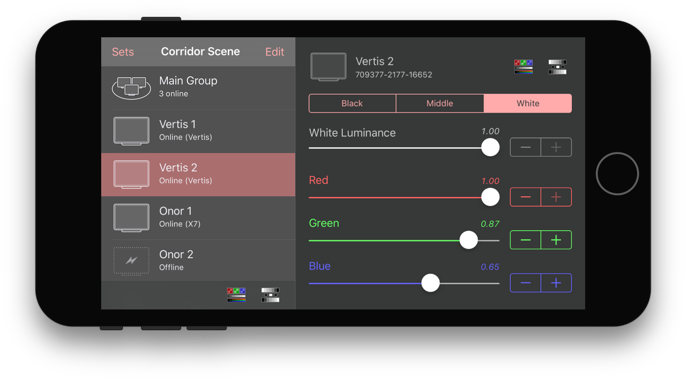
Gamma Board is the equivalent of a lighting board for an array of screens. It communicates with Gamma Control via Wi-Fi and lets you adjust all your screens from your iOS device. You can see and edit the settings of each screen, move the sliders, and save and restore settings for a set of screens belonging to multiple Macs all at once. All from one device you can put in your pocket. It’s easy to setup over the local network. And it’s super convenient for making screen adjustments from a distance.
If any of this seems appealing to you, take a look at the product pages for Gamma Board and Gamma Control 6.
Gamma Control 6 is available for $18.99 USD directly on this website and via the Mac App Store. Customers of the previous version who purchased directly from the website can upgrade for $12,99 USD.
Gamma Board is available for $99.99 USD on the App Store.

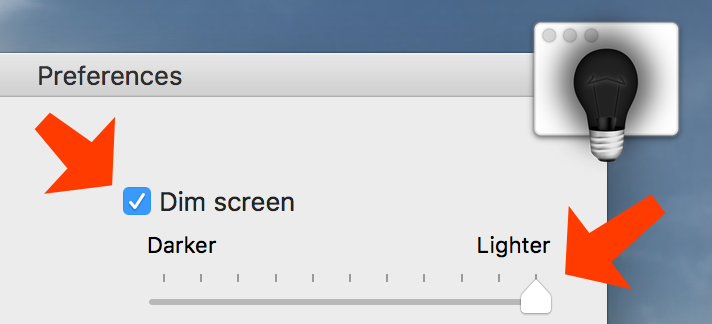 My
My