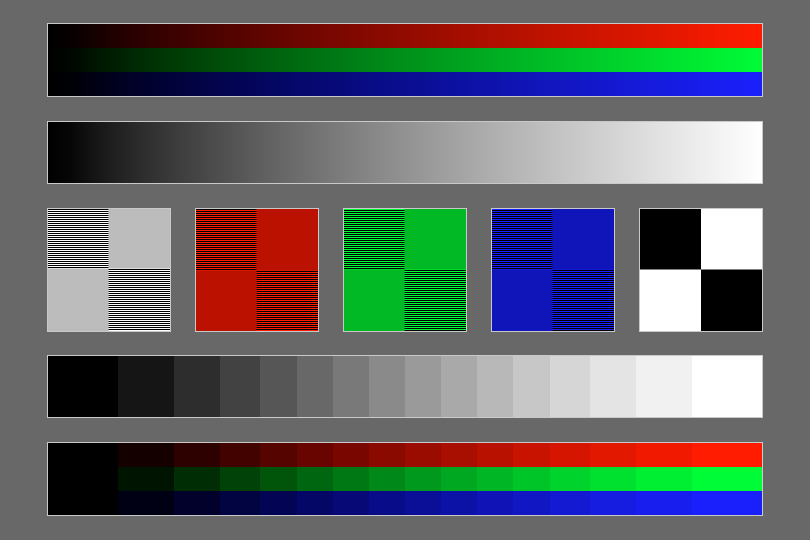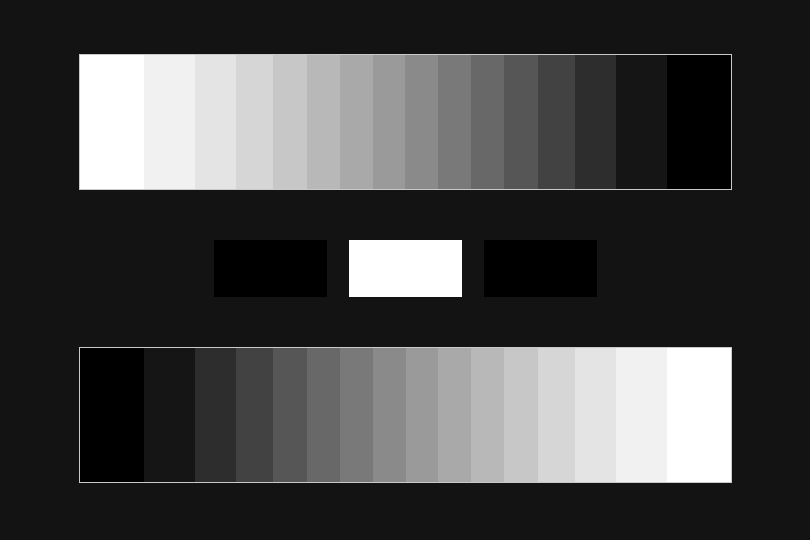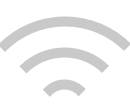Gamma Board
Gamma control from a distance.
Gamma Board makes it easy to change the gamma settings for screens on the local network. Devices running Gamma Control 6 or Scenica Player can be configured from afar using an iPhone or iPad. This is ideal for adjusting screen colors while looking from behind the camera.
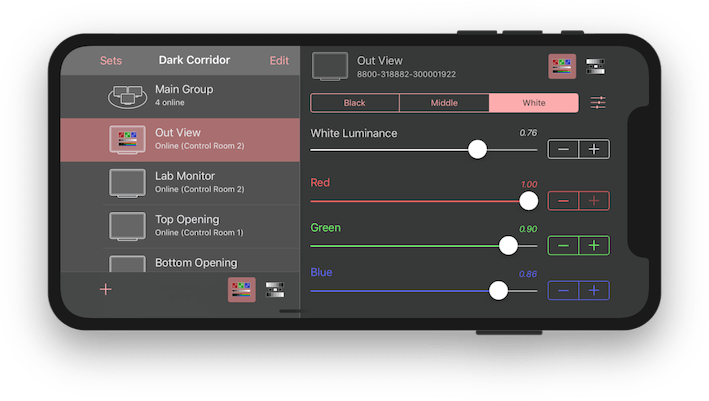
A gamma remote for an array of screens
Stand back, look at the screens, and tweak the colors from where you are. Gamma Board lets you pick screens on the local network and change their gamma settings remotly, so you don’t have to be at the computer to make changes.
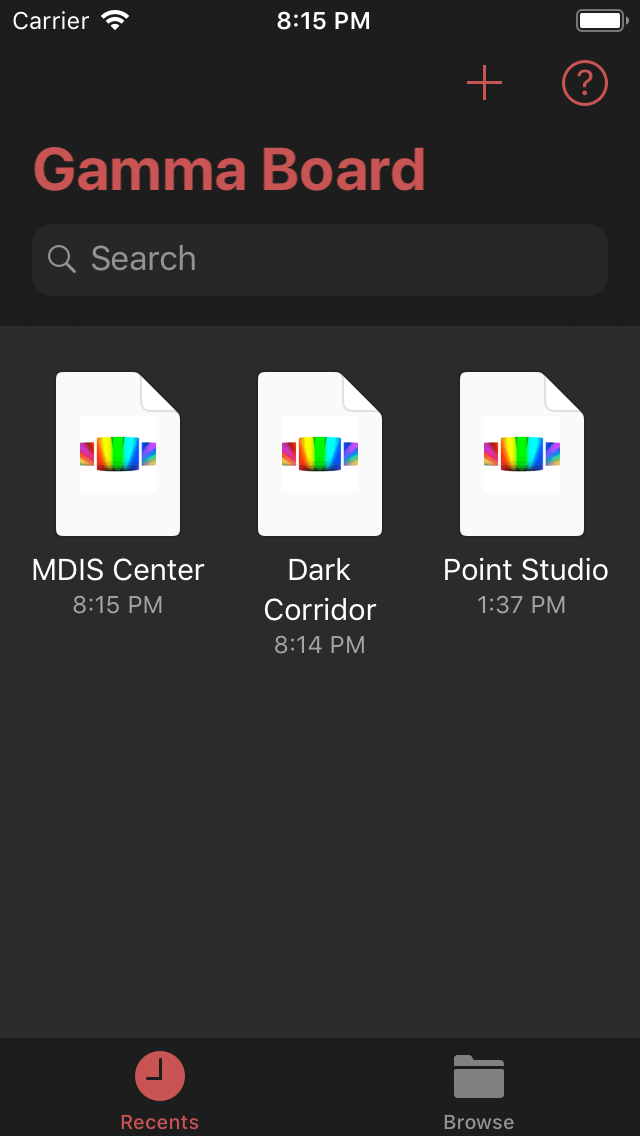
Sets (Documents)
Create documents to save the settings of a set of screens. Open an existing set to restore automatically its settings to the screens on the network.
The document browser lets you access iCloud or create sets stored locally on the device.
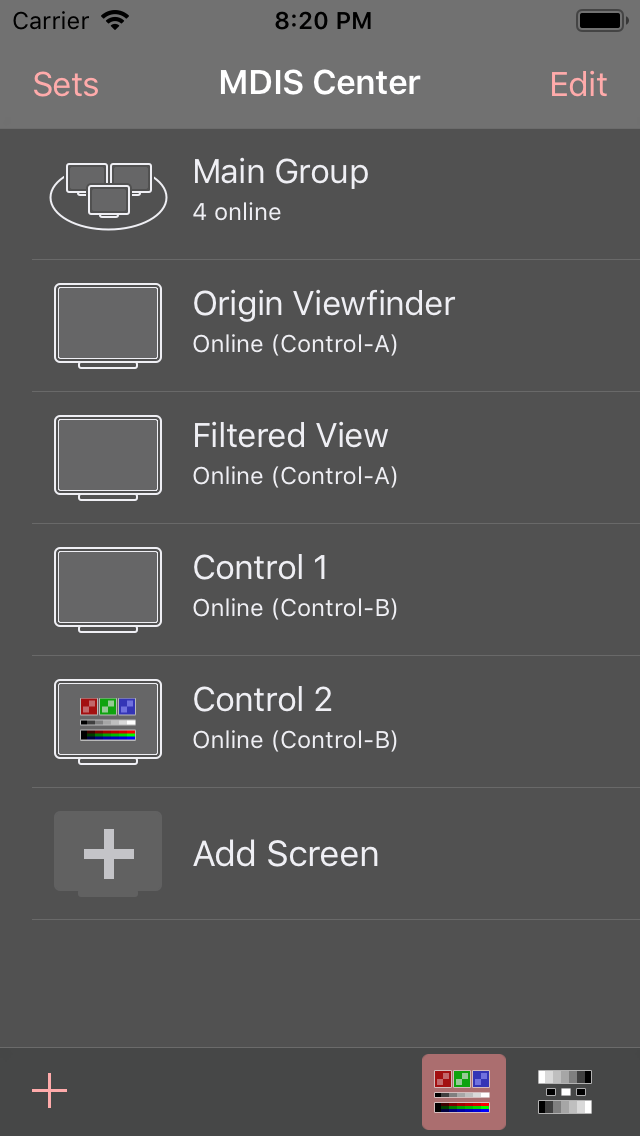
Screen List
Inside a set you can see a list of screens that have been added. As soon as the set opens, Gamma Board establishes communication with Gamma Control or Scenica Player running on devices on the local network to apply its settings. You can add, remove, and reorder the screens in the list.
The screen list also shows you at a glance which screens are online and offline as well as which screens are currently displaying a calibration pattern.
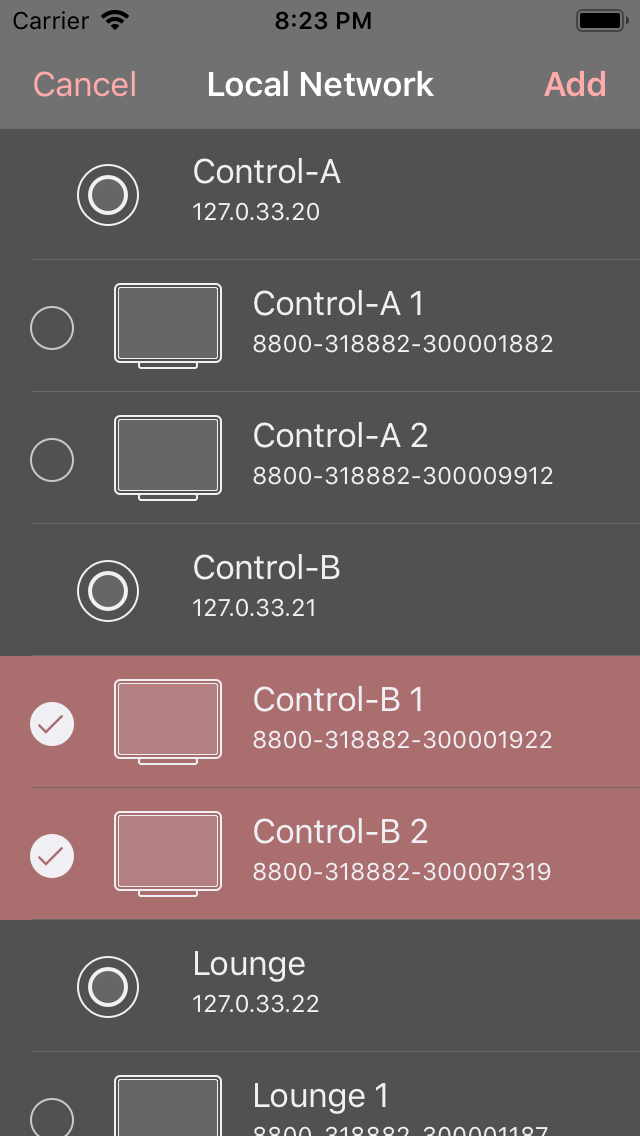
Adding a Screen
When adding a new screen to a set, you are presented with a list of all the available screens on the local network. Tap a screen in the list to add it to the current set.
Each screen is remembered using its serial number. If this is an external monitor, you can plug it on another computer and Gamma Board will still be able to find it, probably.
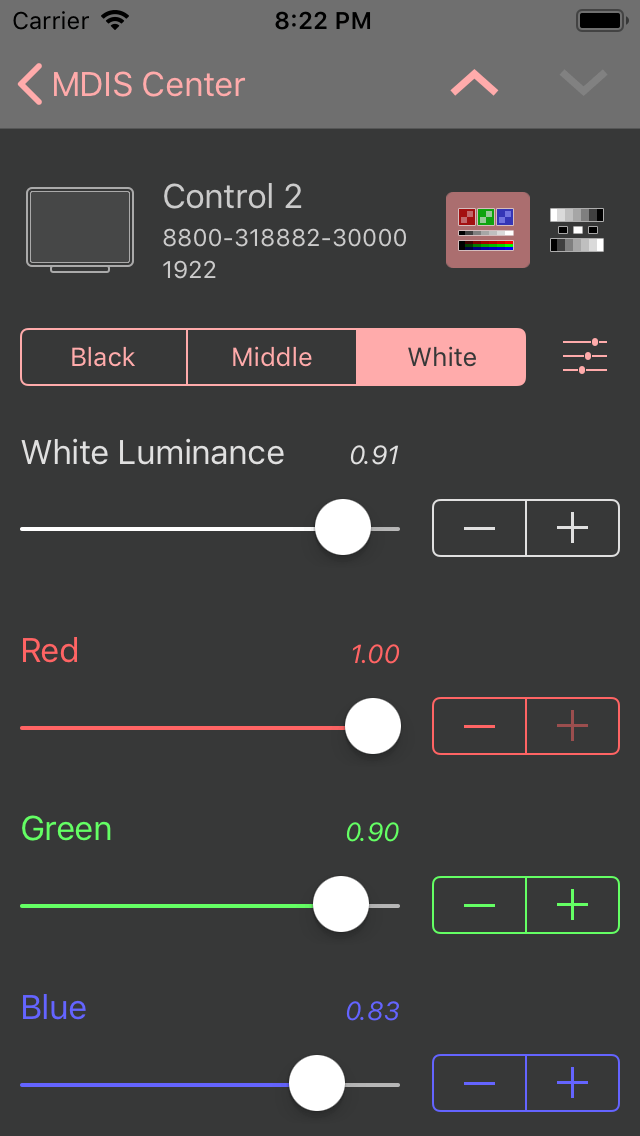
Gamma Settings
For each screen in a set, you can edit its gamma settings. They are applied instantly to the screen over the network every time you make a change. Just look up at the screen to see the results.
From the settings screen, tap the icon with three sliders to open the preset panel where you can save settings and restore them later.
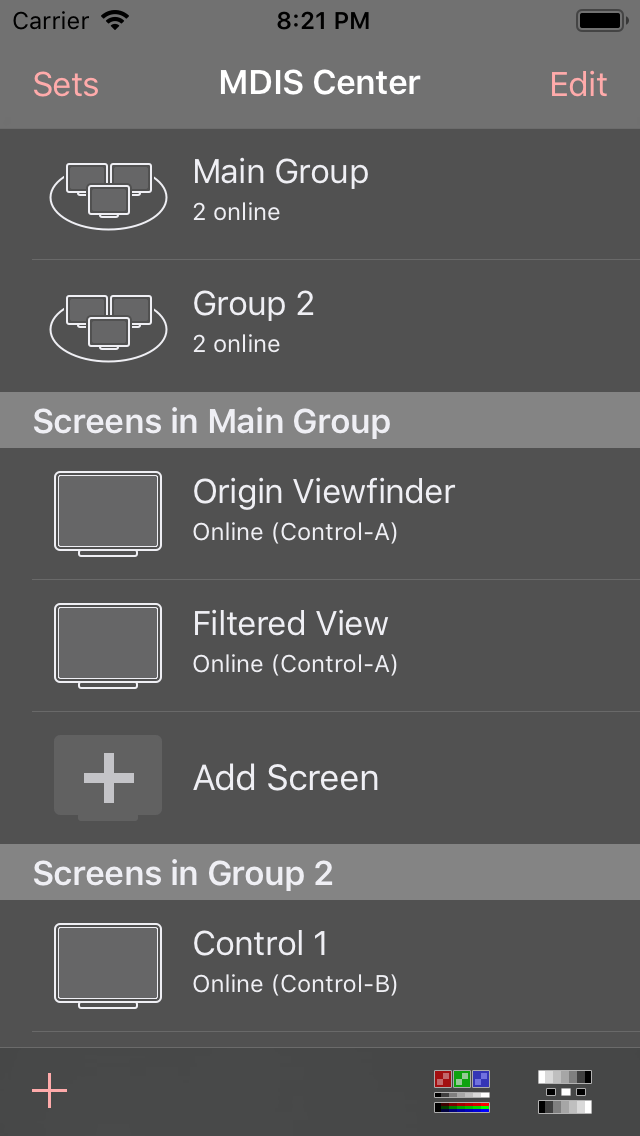
Groups
Each set document starts with one group. A group allows gamma settings for a subset of screens to be controlled simultaneously. More groups can be added to control independently various subsets of the screen list.
Screens retain their individual settings, allowing them to be calibrated independently. Group settings are combined with those individual settings to create the final gamma values sent to each screen.
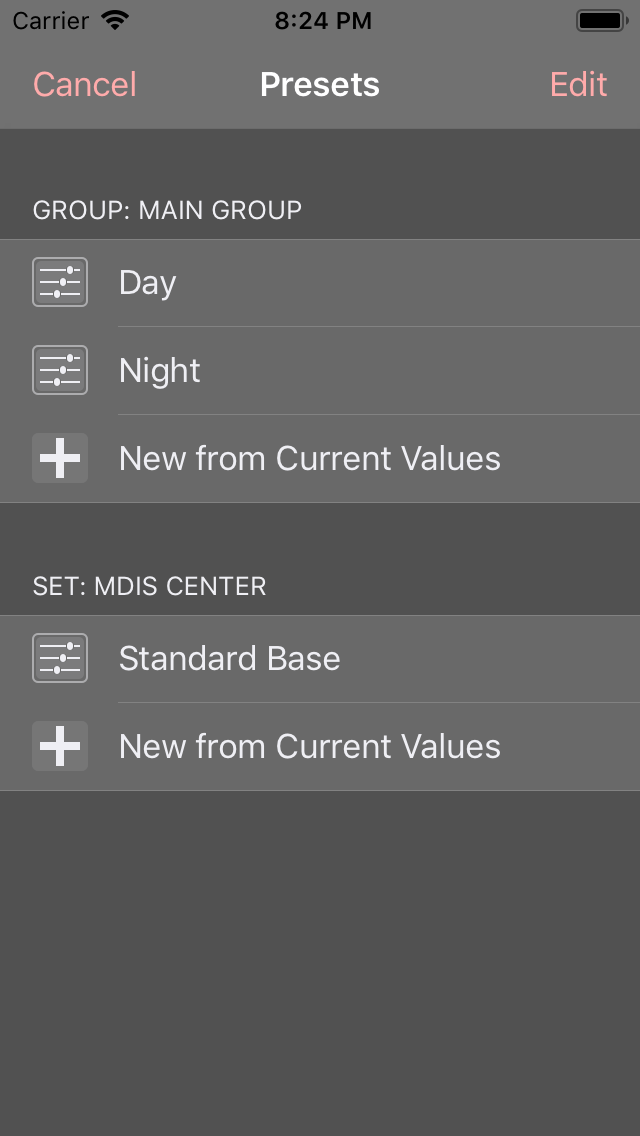
Presets
In a set, you can save and restore settings in presets. Presets can belong to a screen or a group, or they can be made available to everything within the set.
Use presets to prepare various configurations in advance and switch easily between them.
Calibration Patterns
At your fingertip, two full-screen calibration patterns can show up on connected screens.
Connected to Gamma Control
Gamma Board talks to Gamma Control 6 on your Mac to receive and apply its settings. Install Gamma Control, then check Allow remote configuration in Preferences and this Mac is ready for Gamma Board.
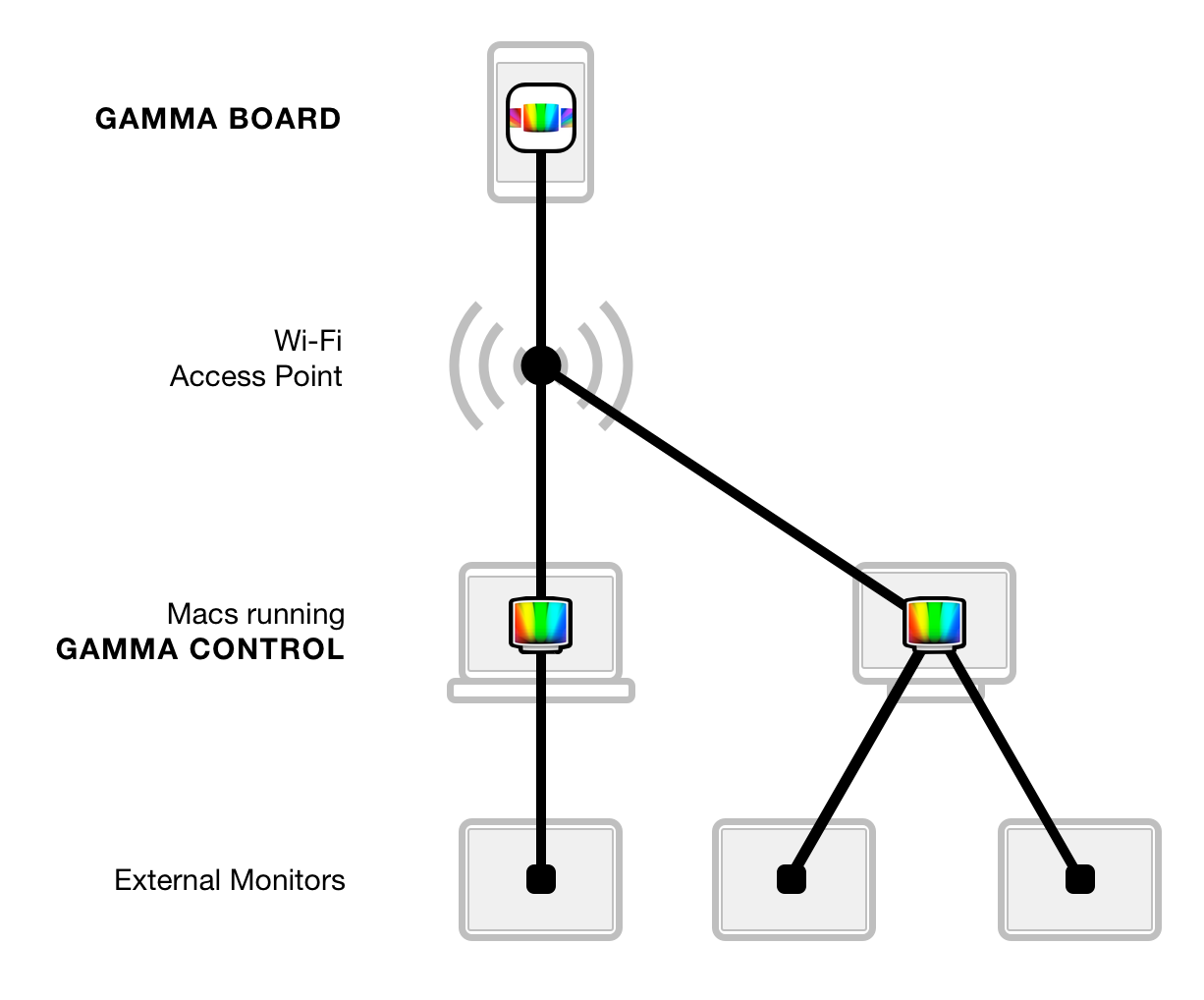
Connect as many Macs as you can to your local network and control all the screens that are attached to them. There is no limit other than the number of copies of Gamma Control you have.
Connected to Scenica Player
Scenica Player lets you display image, video, or NDI media on Mac, iPad, iPhone, and Apple TV and will accept color settings from Gamma Board in the same manner as Gamma Control. Remote configuration is enabled by default.
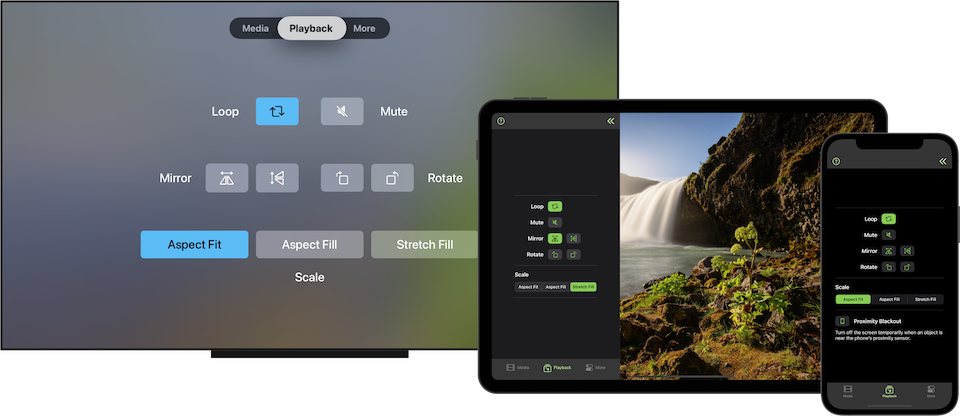
Note: Scenica Player does not support Gamma Board’s calibration patterns.
Requirements
- iOS 9 or later. Works with iPhone, iPad, and iPod Touch.
- Gamma Control 6 on one or more Macs, or Scenica Player on one or more devices. Sold separately.
- A local network connecting the all the devices (Wi-Fi or wired).
(Internet is not needed: closed internal network are supported.)
Note: Seeing the screen list and the screen settings side by side requires an iPad or a large enough iPhone model. Otherwise the screen list and screen settings are available only as two separate views.